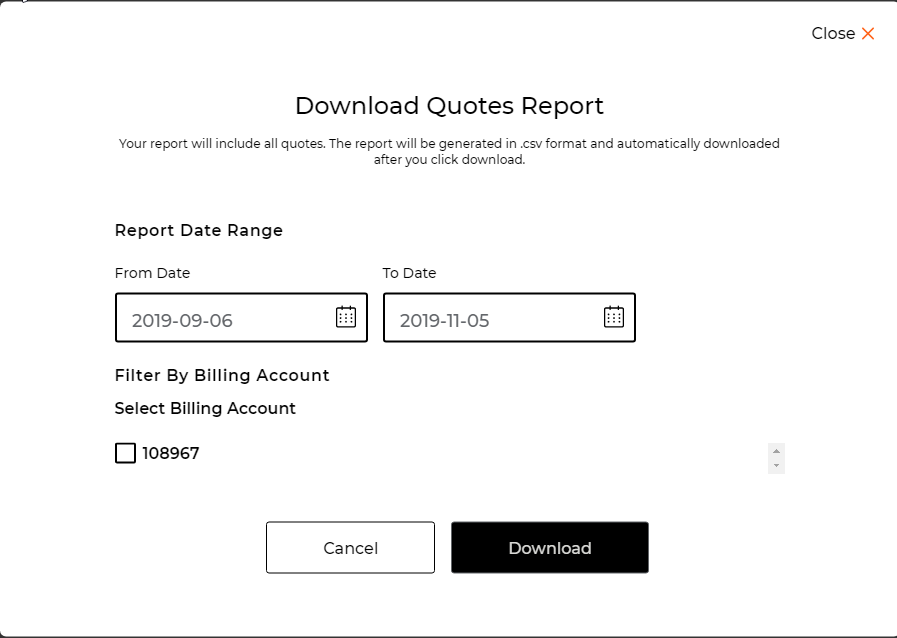Authenticated User - Managing a Quote (LTL/Truckload)
1. Log in to the Day & Ross site
See: Quick Reference Guide - Logging In
2. Select the hamburger icon, located in the top right hand corner of the homepage

3. Select the Quotations option
- Choose the Manage Quote option OR:
- From the dashboard scroll down the page to Quote Summary and select Manage Quotes
All quotes created will appear

4. From the Action field (more options button) next to the Quote Number field you are able to:
- View Tracking Details
- View Shipment Details
- View POD/Signed Documents
- Download Shipping Document (BOL & Labels)
- Duplicate Shipment
- Cancel Shipment
5. Select the quote option you wish to perform.
Actions that are able to be viewed will appear in white
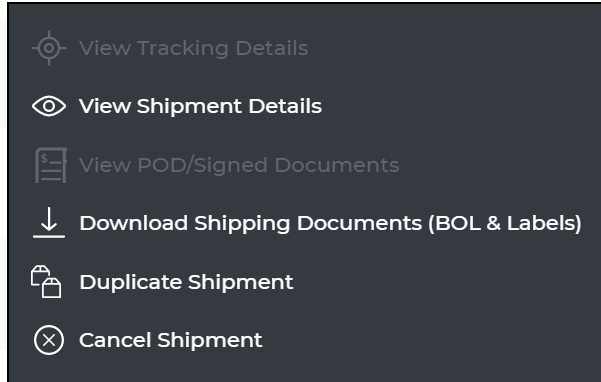
6. To Download a report:
- Select the Download Report button.
- Select the date range for your report by clicking in the From Date and To Date Field.
- Select the billing account(s) you wish to see.
- Select the Download option.
An options window will appear.

The downloaded report will appear in the bottom left corner of your browser
- To view select the 'up arrow' icon

7. Once downloaded, exit out of the Download Quotes Report to return to Manage Quotes