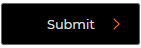Submitting a Claim Online
1. Log in to the Day & Ross site
See: Quick Reference Guide - Logging In
See: Quick Reference Guide - Logging In
2. Select the menu icon in the top right hand corner of the homepage

3. a. Select the Support option
b. Select the Submit Claim
Note: Please take the time to read the details on what documents, definitions and conditions outlined in Day & Ross's claim process.)
b. Select the Submit Claim
Note: Please take the time to read the details on what documents, definitions and conditions outlined in Day & Ross's claim process.)

4. Scroll to the bottom of the page and select the Submit a Claim Online option
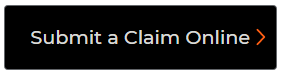
5. Enter Your Details (Step 1). Fields with an asterisk are required:
- Customer Reference #
- Company Name/Corporate Credit Applicant
- Address
- This will auto-populate once you begin typing. Ensure you select the correct address from the drop down menu
- Contact Name
- Telephone
- Email Address
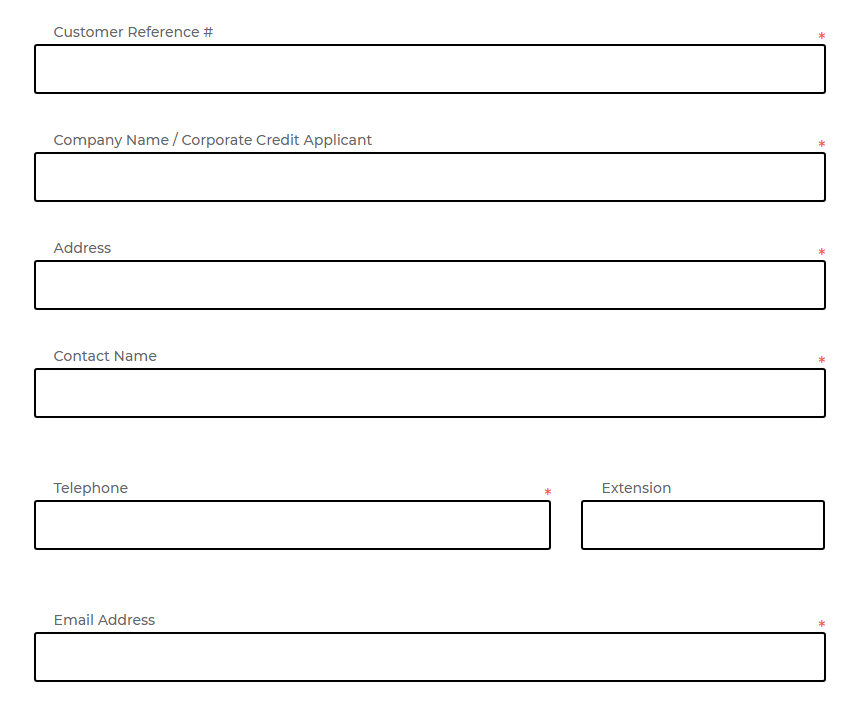
6. Select Next to advance to Step 2
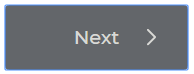
7. Enter Claim Details
- PRO Bill Number
- Shipper Telephone Number
- Consignee Telephone Number
- Claim is for:
- If claiming for damage, can the item(s) be repaired, used or sold at a discount?
- Has quality control/quality assurance testing been completed?
- Part Description
- Amount/Value
- Currency
- Total Amount/Value
- This amount reflects the amount of all parts
If more than one part has been affected, select Add another part
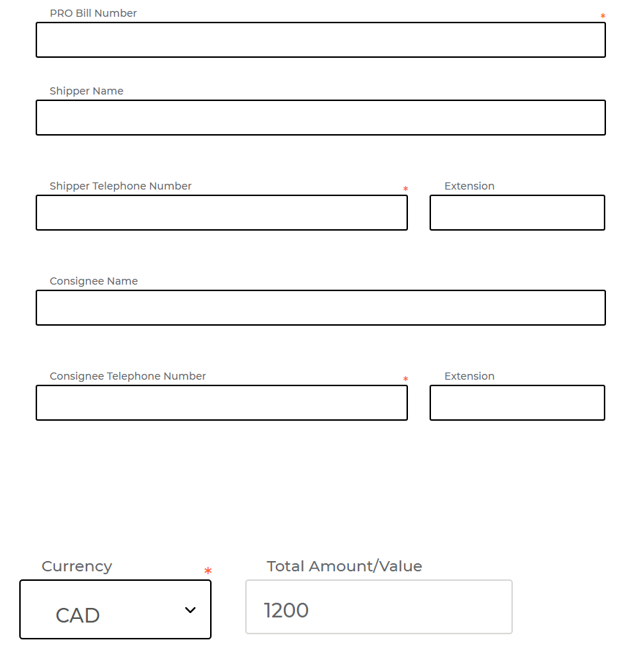
8. Click the Next option to upload relevant documents (Step 3)
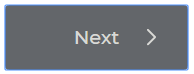
9. Upload all relevant documents (Step 3)
(Note: This is optional)
If you need to upload more than one document, select the plus sign icon; file types include most image types (e.g. *.jpg)
10. Click the Next icon to review your claim
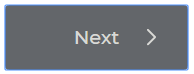
11. Review the details of your claim.
Select the edit button to make any changes
Select the edit button to make any changes
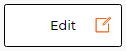
1. Log in to the Day & Ross site
See: Quick Reference Guide - Logging In
See: Quick Reference Guide - Logging In
2. Select the menu icon in the top right hand corner of the homepage

3. a. Select the Support option
b. Select the Submit Claim
Note: Please take the time to read the details on what documents, definitions and conditions outlined in Day & Ross's claim process.)
b. Select the Submit Claim
Note: Please take the time to read the details on what documents, definitions and conditions outlined in Day & Ross's claim process.)

4. Scroll to the bottom of the page and select the Submit a Claim Online option
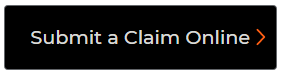
5. Enter Your Details (Step 1). Fields with an asterisk are required:
- Customer Reference #
- Company Name/Corporate Credit Applicant
- Address
- This will auto-populate once you begin typing. Ensure you select the correct address from the drop down menu
- Contact Name
- Telephone
- Email Address
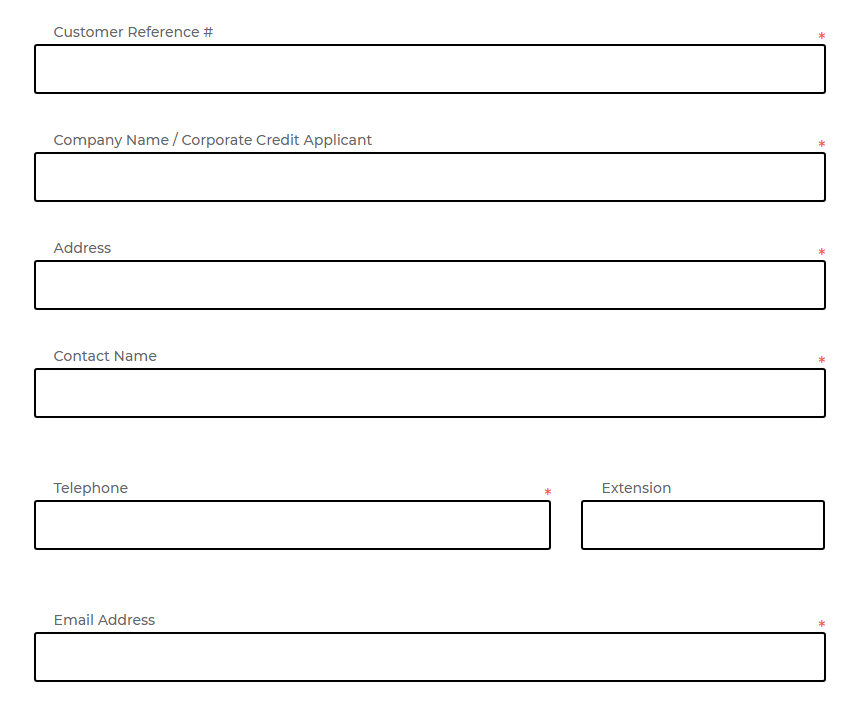
6. Select Next to advance to Step 2
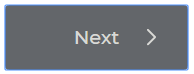
7. Enter Claim Details
- PRO Bill Number
- Shipper Telephone Number
- Consignee Telephone Number
- Claim is for:
- If claiming for damage, can the item(s) be repaired, used or sold at a discount?
- Has quality control/quality assurance testing been completed?
- Part Description
- Amount/Value
- Currency
- Total Amount/Value
- This amount reflects the amount of all parts
If more than one part has been affected, select Add another part
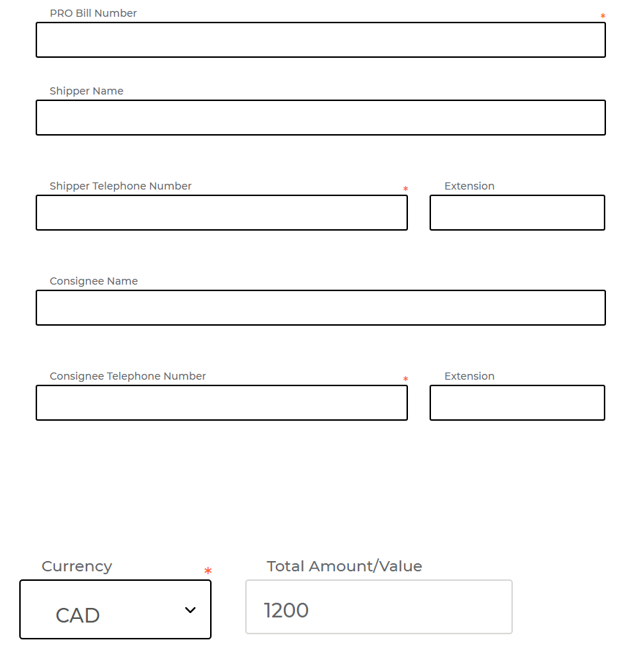
8. Click the Next option to upload relevant documents (Step 3)
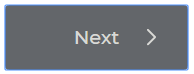
9. Upload all relevant documents (Step 3)
(Note: This is optional)
If you need to upload more than one document, select the plus sign icon; file types include most image types (e.g. *.jpg)
10. Click the Next icon to review your claim
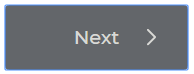
11. Review the details of your claim.
Select the edit button to make any changes
Select the edit button to make any changes
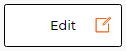
12. Select Submit to submit your claim online